Managing consents (sometimes called permissions)
Once you've inputted all the consents/permissions into your Consent Library, you'll be able to use them for your clubs. If you need to add your consents to the library, please see this article: https://kidsclubhq.freshdesk.com/support/solutions/articles/33000250319-managing-the-consent-library
If all your clubs will have the same consents then you can set them up within the organisation tab. Setting them up at the organisation level means that all clubs within your organisation will have these consents. If your clubs need different consents then you can set them up at the club level. This guide will talk you through how to do both.
Managing Consents as a Organisation
You'll first need to head to the Administration tab in your dashboard, and then to the Organisation Settings menu option. You'll then need to select to view the Consents tab. If you have any consents currently set up for the organisation they'll be shown here. If you need to remove any consents you can use the Remove This Consent button, you can also use the up and down arrow buttons next to each consent to organise your consents/put them in an order you want customers to see them (use the down arrow to move one further down the list/and the up arrow to bring one up).
To add a consent from the library, you'll need to click the Add Consent(s)... button.
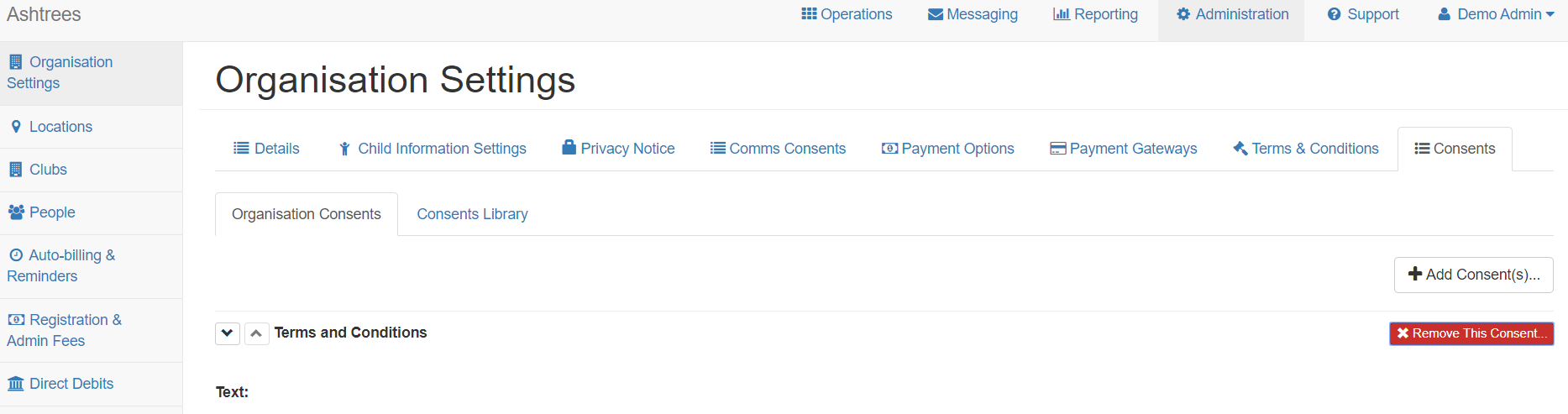
After clicking this button a pop-up will appear prompting you to select which consents you wish to add from the library. You'll need to work through this list and use the tick button next to each consent to confirm which ones you want to apply to the organisation so that customers will be asked them.
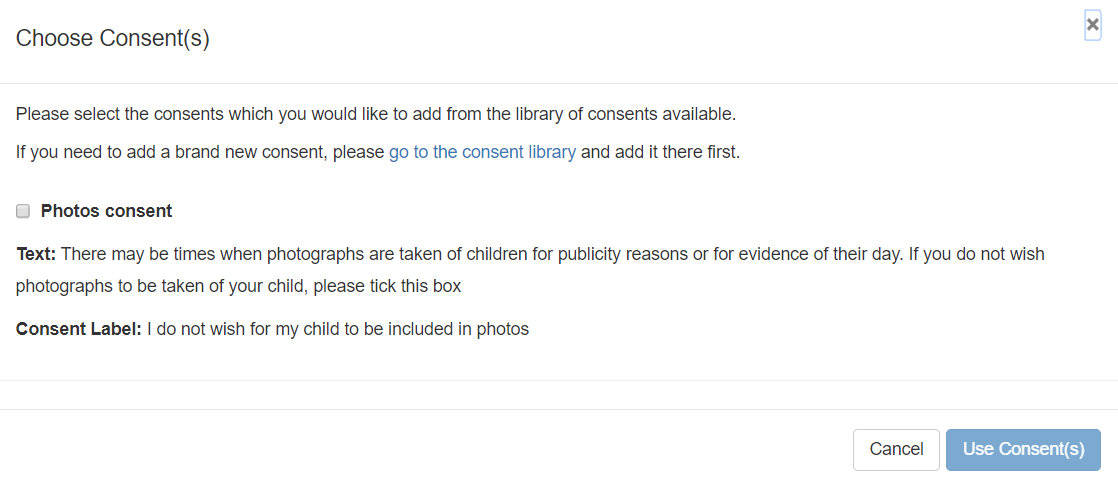
Managing Consents at a club
On occasion you may need certain clubs (for example holiday clubs only) to have their own consents, i.e. not the same as those of the organisation. To set consents for a club, you'll need to head to the Clubs view and view the club which you want to set the consents for. When viewing the club, you'll need to head to the Consents tab.
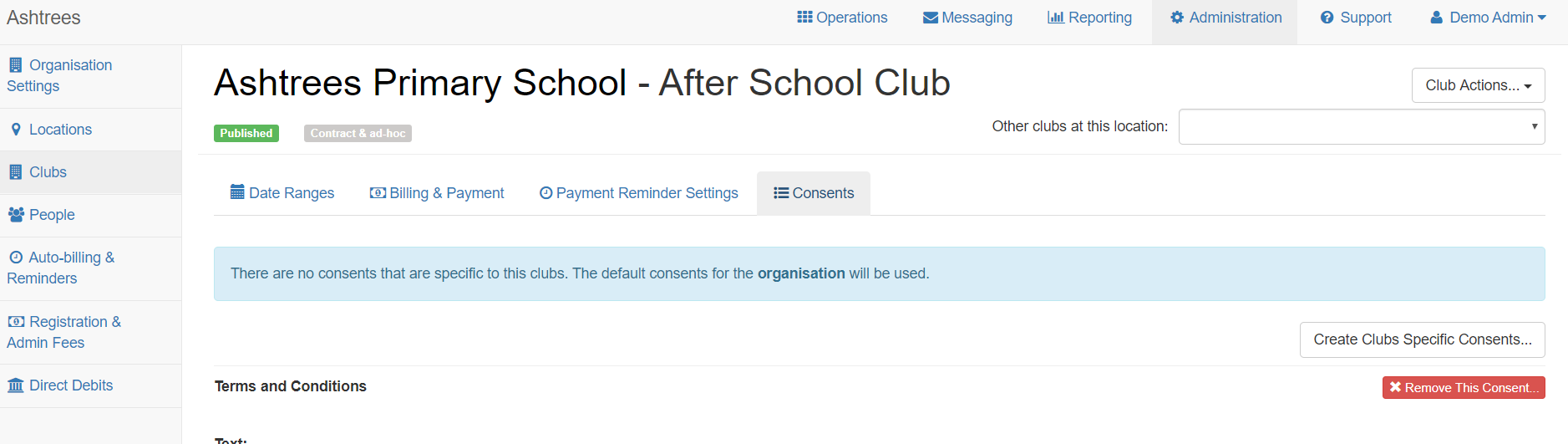
If the club is currently using the organisation default consents, you'll see a message explaining this in blue (shown in the screenshot above). To begin setting consents for this club specifically you should click the Create Club Specific Consents. A pop-up will then appear asking you to confirm you'd like to make this change.
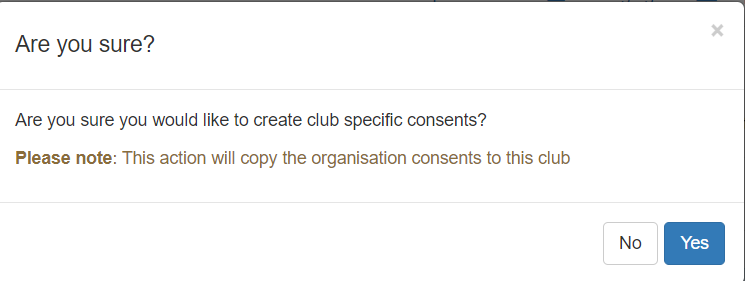
When you've confirmed yes, you'll be taken back to the previous screen but it will have updated slightly. You'll no longer see the blue message about the club using the default consents and you'll now see the button to Add Consents.
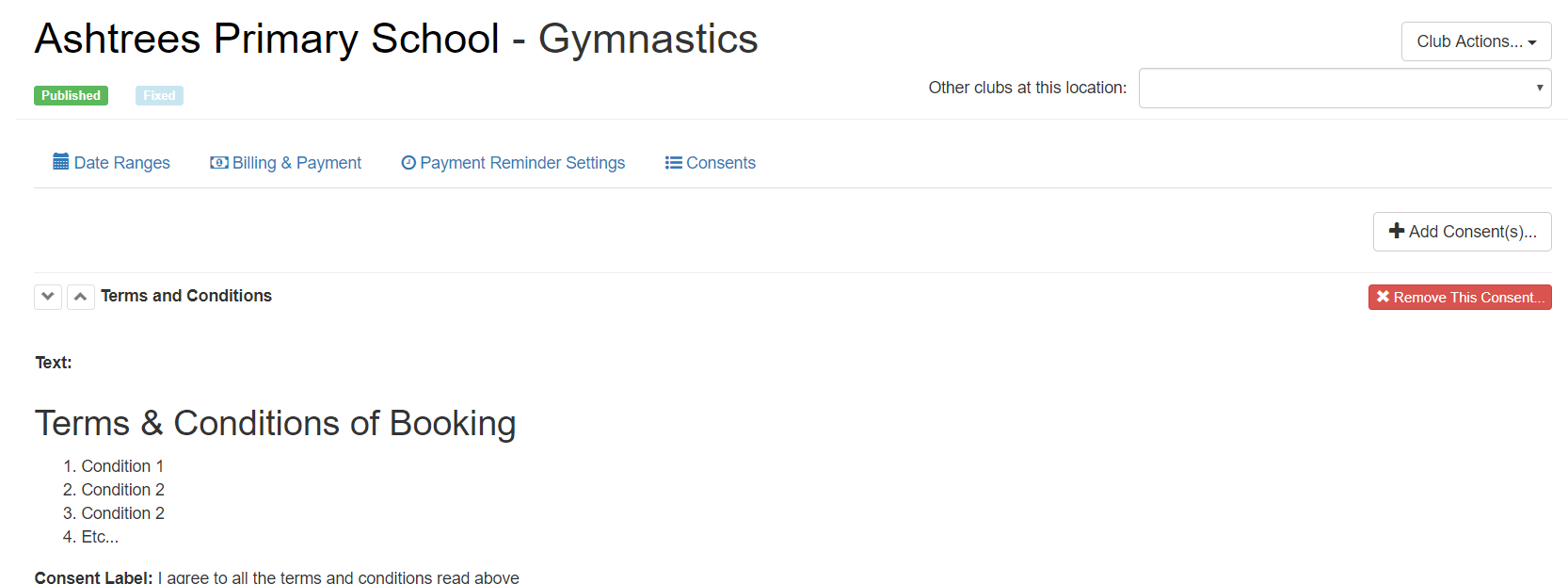
You can click the button to begin adding club specific permissions/consents and selecting from the library which consents you want to apply to this club.